|
After you have finished exporting your clients' list and setting up Client Track on your computer, follow the instructions below import your text/csv file into Client Track. |
|
|
|
|
|
Importing Text/csv File Into Client Track |
|
|
|
|
|
Step 1 |
|
|
|
|
|
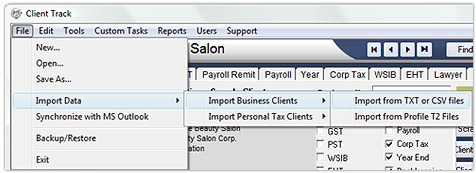 |
|
|
|
|
|
From menu, go to File > Import Data > Import Business Clients. |
|
|
|
|
|
Step 2 |
|
|
|
|
|
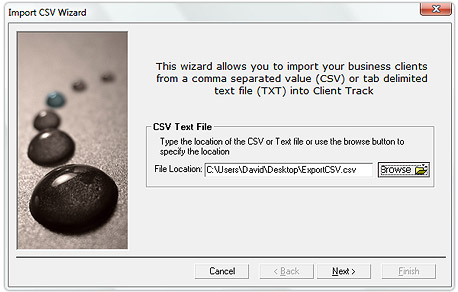 |
|
|
|
|
|
Click Browse and link to the export file (.txt/csv) from other program and then click Next. |
|
|
|
|
|
Step 3 |
|
|
|
|
|
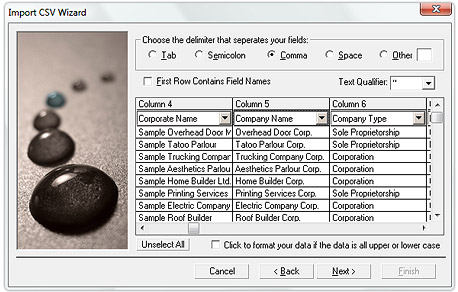 |
|
|
|
|
|
Select title for each column field from drop-down list and then click Next. |
|
|
|
|
|
Note : If Yes, Export Field Names was checked off in
Act! Export Wizard (Step 4), then check off First Row
Contains Field Names in Import CSV Wizard. |
|
|
|
|
|
Step 4 |
|
|
|
|
|
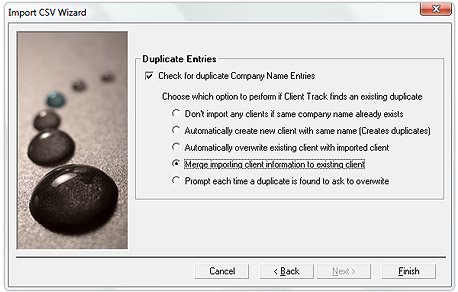 |
|
|
|
|
|
Check off Check For Duplicate Company Name Entries. Select which option to check for
existing duplicate(s) specifically and then click Finish. |
|
