|
Client Track seamlessly imports and exports the information contained in
Microsoft Outlook 2000 and higher. You can synchronize your information back and forth and
have control to indicate which information gets synchronized at which time. Client Track allows you to synchronize
your client information, tasks, and appointments. This means you have an easy way to synchronize with many PDA's
like the iPhone, Blackberries, and Palm series. |
|
|
|
|
|
Exporting your Clients from Microsoft Outlook
into Client Track |
|
|
|
|
|
Step 1 |
|
|
|
|
|
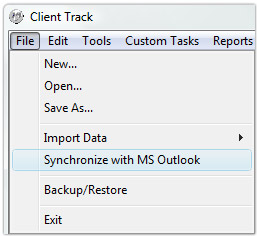 |
|
|
|
|
|
Fig.1. File Menu |
|
|
|
|
|
 |
|
From menu, go to
File > Synchronize with MS Outlook
(Fig.1). |
|
|
|
|
|
|
|
Step 2 |
|
|
|
|
|
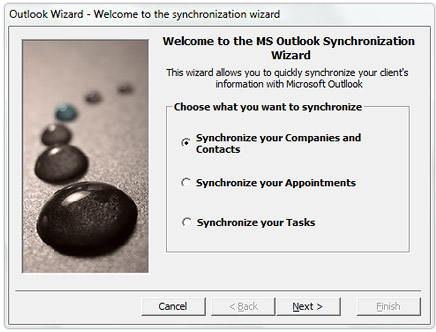 |
|
|
|
|
|
Fig.2. Synchronization Wizard |
|
|
|
|
|
1. Select Synchronize your Companies and Contacts
(Fig.2).
2. Click Next. |
|
|
|
|
|
Step 3 |
|
|
|
|
|
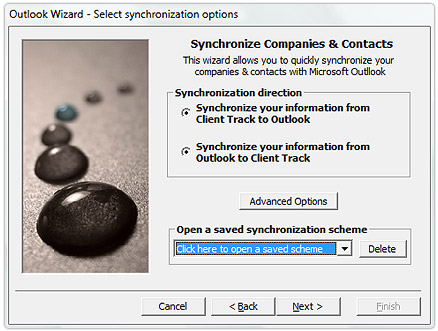 |
|
|
|
|
|
Fig.3. Synchronize Companies & Contacts |
|
|
|
|
|
1. Select Synchronize your information from Outlook to Client
Track (Fig.3).
2. Click Save. |
|
|
|
|
|
Step 4 |
|
|
|
|
|
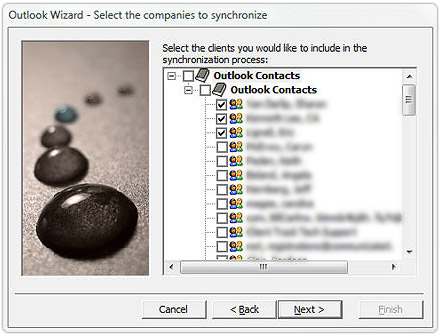 |
|
|
|
|
|
Fig.4. Companies To Synchronize |
|
|
|
|
|
Select which contacts you would like to synchronize (Fig.4). |
|
|
|
|
|
Step 5 |
|
|
|
|
|
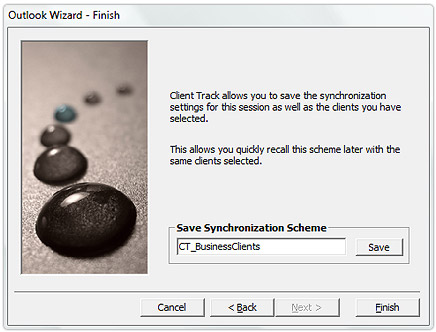 |
|
|
|
|
|
Fig.5. Synchronization Scheme |
|
|
|
|
|
1. Optional : Name your synchronization scheme and click Save
(Fig.5).
2. Click Finish. |
|
|
|
|
