|
Before importing clients into Client Track, you must export your clients first.
Choose type of software from the left sidebar menu and follow the step-by-step tutorial
on how to export your clients and be ready to import into Client Track. |
|
|
|
|
|
Exporting your Clients from Quickbooks into text/csv file |
|
|
|
|
|
Step 1 |
|
|
|
|
|
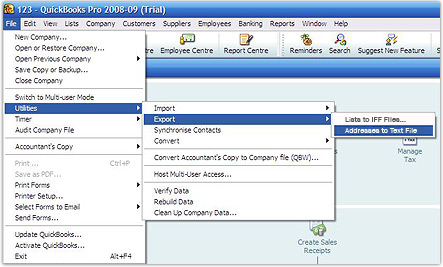 |
|
|
|
|
|
Fig.1. File Menu |
|
|
|
|
|
 |
|
From menu, go to
File > Utilities
> Export >
Addresses to Text File
(Fig.1). |
|
|
|
|
|
|
|
Step 2 |
|
|
|
|
|
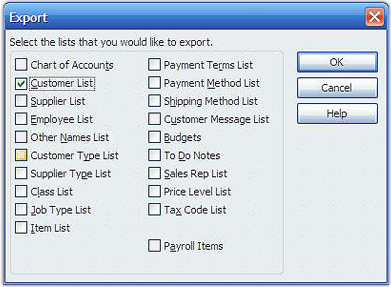 |
|
|
|
|
|
Fig.2. Export |
|
|
|
|
|
Check off Customer List and then click Ok (Fig.2). |
|
|
|
|
|
Step 3 |
|
|
|
|
|
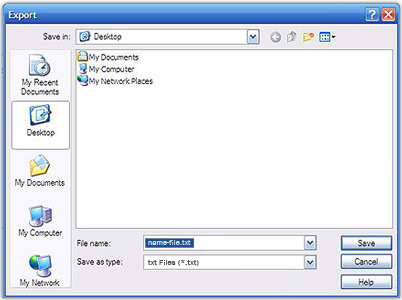 |
|
|
|
|
|
Fig.3. Export Save |
|
|
|
|
|
1. Create export file name and select txt files (.txt) from drop-down list (Fig.3).
2. Click Save. |
|
|
|
|
|
Step 4 |
|
|
|
|
|
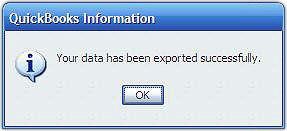 |
|
|
|
|
|
Fig.4. Export Confirmation |
|
|
|
|
|
Click Ok to finished exporting file (Fig.4). |
|
|
|
|
|
Step 5 |
|
|
|
|
|
To import your Quickbooks export file into Client Track, follow the instructions
here. |
|
